

Keeping track of bills you have not yet paid or of invoices or payments that have not yet been realised as money paid into the business is an important task of ensuring that your business is under control. The report "Not yet paid bills and receipts", which is located in the Finance/Reports menu, will help you keep on top of this.
Before looking at the report let's review how you record receipts and bills.
Firstly, receipts and overhead payments. You will remember this screen shot from the previous tutorial topic:
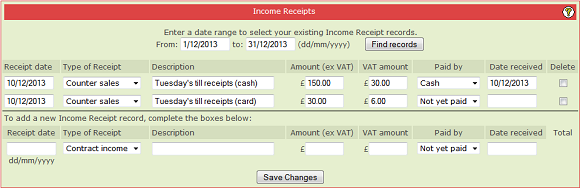
Here the second record has the "Paid by" indicator set to "Not yet paid". Although this is the receipts page the same applies to the overhead payments page. The "Not yet paid" report will pick up all of these entries and list them.
On the supplier invoices page (see a later topic in the tutorial for how this page is used) there is a similar indicator:

Again, notice here that the "Payment Method" indicator is "Not yet paid".
Together, these "not yet paid" receipts, overhead payment and supplier invoices represent the money that you are owed and the money that you owe. In accounting terms these are current assets and current liabilities.
Now onto the report. Here is a sample of what it might look like:
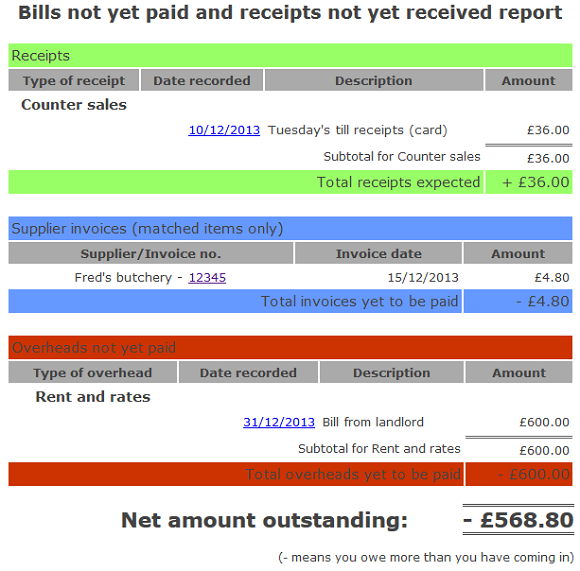
The report itemises every receipt, overhead payment and supplier invoice you have entered that still has a "Not yet paid" indicator set.
At the bottom of the report, the net amount outstanding shows you whether you have more money coming in (from receipts) than you have going out (in bills). In this example you owe a lot more money that you are waiting to receive.
From this report you can immediately go to the item you want to review and amend by clicking on the relevant date (on receipts or overheads) or on the supplier invoice number.
|
|
|