

The main supplier invoices page, accessed via the Finance/Supplier invoices option, enables you to access any of the supplier invoices you have previously entered and also to enter new ones.
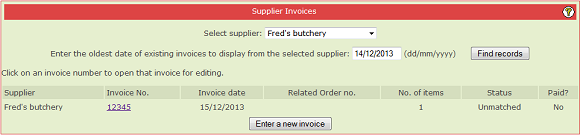
The page will list all of the existing invoices based on the settings you choose for the two filters, supplier and date. Above you can see that the single invoice from Fred's Butchery since 14th December is shown.
You can alter the filter settings as necessary but you must click "Find records" to refresh the list of invoices displayed.
Each invoice is shown with a summary of its contents and status. You can see this invoice has one item. It is currently unmatched and it has not been paid.
You can open the invoice detail by clicking on the invoice number. This will be covered in the next topic.
You can also click on the "Enter a new invoice" action button at the bottom to begin the process of entering a new invoice. When this is clicked, a new panel appears:
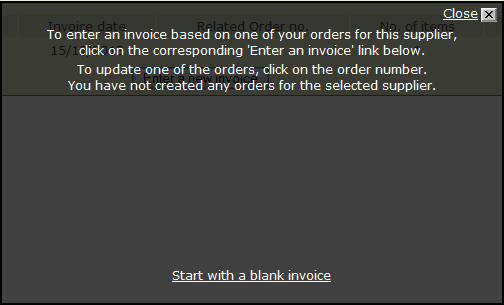
If you are using the Mise-en-place Orders feature the panel will include a list of orders on which to base the new invoice. This procedure is described in detail in a later topic. For this supplier there are no orders but we can click the link at the bottom to create a blank invoice.
This is the simplest way of using the supplier invoices feature and does not depend on you using any other part of the system.
When this link is clicked the invoice detail page opens. This is described in the next topic.
|
|
|