

If you are unclear what the term "invoice matching" means, please turn to the Introduction topic for a description.
In the example below a second item has been added to the invoice.
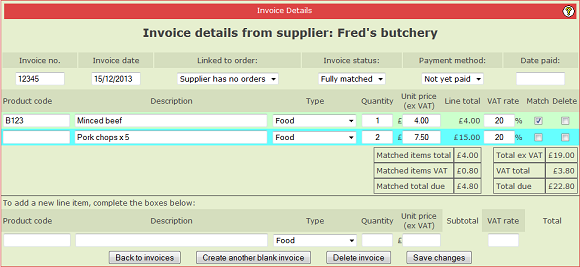
Notice that the top item has the "Match" tick box ticked but the lower item does not.
Underneath the two items are two summary tables showing the overall totals and the matched totals. The overall totals show the total amounts regardless of whether or not the items are ticked as "matched". The matched totals include ONLY the items that have been marked as matched. This can clearly be seen in the example above.
NOTE: The various financial reports will only count items that are marked as matched. Any non-matched items will be ignored.
After you click in a Match tick box, remember to click Save Changes.
Notice that, although not all of the items have been marked as matched, the invoice status is set to "Fully Matched". This is acceptable because it may be that the pork chops were not delivered to you and so you are not going to pay for them. As far as you are concerned, this invoice is now correctly and completely dealt with (although it's not yet paid) and so setting its status to Fully Matched is quite appropriate.
Because there is at least one item that has been matched and the invoice has not yet been paid, it will appear on the "not yet paid" report. See the tutorial topic Receipts & Overheads/Tracking Unpaid Entries for details of this report.
In the previous three topics we have covered all of the basics covering invoice entry, matching and payment. In the next topic we will see how the supplier invoicing feature links with the Mise-en-place Orders feature.
|
|
|