

So far, in this section of the tutorial, we have seen how to enter a supplier invoice from scratch, entering each line item on the invoice manually. If you are using the Mise-en-place Orders feature to create orders for sending to your suppliers, the system provides a simple mechanism for entering a supplier invoice based upon a previously created order.
This approach greatly simplifies and speeds up the process of entering supplier invoices since an invoice will usually reflect the order that preceded it. This is particularly effective where your supplier orders include many line items.
In the following description the assumption is made that you have already created supplier orders via the Mise-en-place Orders feature. For full details of this, please turn to the Mise-en-place tutorial section, Orders and Deliveries.
The process begins, as before, by clicking on the Finance / Supplier Invoices option and then selecting the appropriate supplier from the drop-down list at the top.
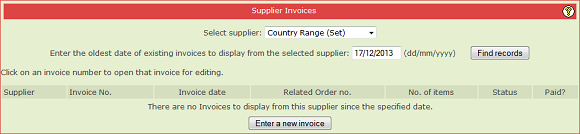
Next click on the "Enter a new invoice" action button to bring up the new invoice panel:
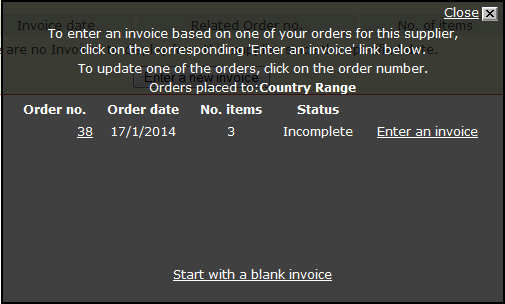
Unlike before, you can now see an order listed. This is an order from the Mise-en-place Orders feature that was raised on the Country Range supplier, containing three items.
If you wish you can click on the order number to turn to the order's detail page to review it or you can click on the "Enter an invoice" link to create an invoice containing each of the three items from the original order:
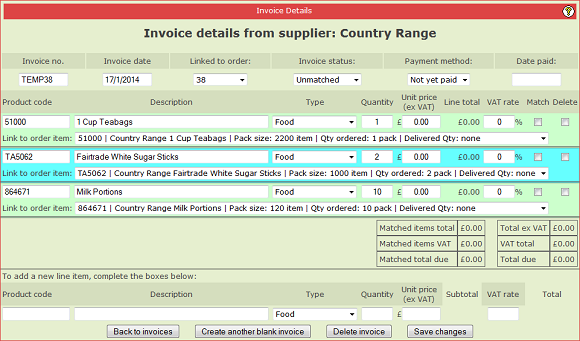
Here we see the now familiar supplier invoice detail page but his time there are several things to note.
Firstly the three items from the original order have already been entered automatically.
On the top line, the invoice number has already been entered and is made up from the word "TEMP" plus the original order number; this can of course be changed to reflect the actual invoice number from the supplier's invoice. Also, the "linked to order" box has the original order number in it.
Because the invoice is linked to an order, each line item in the invoice has an extra line showing the line item from the order that the invoice line item originates from.
If you manually add an extra line item to the invoice it will not link to an item on the order. This may happen if you sent the order to the supplier and then rang up to ask them to add an extra item to the order. That extra item would not be on your original order but it would appear on the invoice.
Notice that the information from the original order underneath each line item also includes the pack size, quantity ordered and the quantity delivered. This will help you when you are invoice matching against your order delivery.
The handling of the supplier invoice from here on is the same as has been covered before in previous topics. Specifically you will need to check or enter the price and VAT rates for each line item and then tick to match them.
The description above covers the usual way that you will enter a supplier invoice from an order you have previously generated in Mise-en-place. There is one further possibility to cover which is in the next topic.
|
|
|