

Whether you click on an existing invoice number or you click to create a new, blank invoice, you will the see the following page.
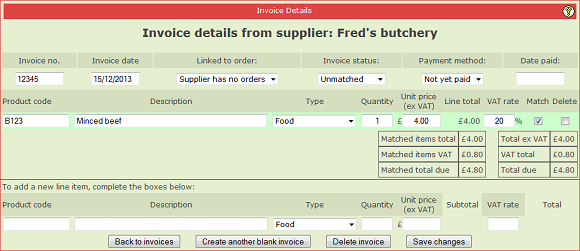
In this example above we have opened the existing invoice from Fred's Butchery. However, if you had created a new, blank invoice it would have looked very similar but without the item shown. Also, the invoice number and invoice date would have been blank ready for you to enter them.
The invoice number and the invoice date can be set to the values on the supplier's invoice.
The invoice status box is reflected on the main supplier invoices page where the invoice is listed and the date paid box determines whether or not the invoice is shown as having being paid.
NOTE: When creating a new, blank invoice, you MUST enter an invoice number and date then click Save Changes to make the system ready to accept line items.
Now you are ready to enter the items from the invoice. Simple fill in the boxes at the bottom of the page and click Save Changes.
NOTE: Because I have set the My Details setting to VAT Registered, in the example above I am given a box to enter the VAT rate. Each item has its own VAT rate because some products may have different VAT rates. If you are not VAT registered you will not see this box.
The number that you enter into the Quantity box is the number of packs, each of which has a unit price. For example, you may be invoiced for 3 x 1kg packs of mince at £10.00 each. Enter 3 into Quantity, 10.00 into Unit Price and the system will automatically calculate the Subtotal and Total cost for the line item. Note that the size of the pack (1kg) is irrelevant to the invoicing.
Once you have entered an item you can modify any of its details by simply making the changes in the boxes and clicking Save changes. You can also remove an item from the invoice by clicking in the corresponding Delete tick box and clicking Save Changes.
Instead of entering each line item individually you can enter a single line item that is a summary of the whole invoice. Using the supplier invoices feature in this way has some advantages and disadvantages.
Firstly, it makes it very quick and simple to enter invoice information. The financial reports will work correctly.
On the negative side you lose the ability to "match" each item individually and the Supplier Trading History report will be able to give you only limited information about each supplier's performance in delivering the goods that you order.
In the next topic we will discuss the remaining areas of the invoice that relate to matching.
|
|
|