

Food categories are assigned to individual recipes (see the tutorial topic Recipes / Food Categories tab for a full description of what they are and how they can be used). When those recipes are combined into menus you can check that the standards you have set for each category are being met by the menus you have planned
This tool analyses the range of menus that you select and displays a report that indicates whether or not your menus are meeting the standards of the categories you specify.
On the Menus main menu you will find an option; "Food Category Check".
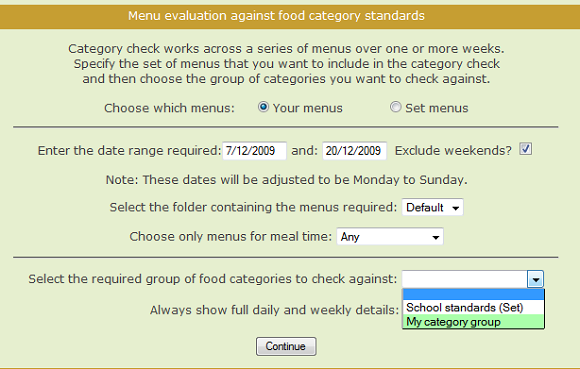
The initial page, shown above, contains a number to selectors that enable you to choose the set of menus that you want to check and select the group of categories you want to check against (individual food categories are grouped together).
The first selector is the cookbook choice; your menus or the Set menus.
The next, main selector is the date range. In order to use the food category check tool, the menus you are wanting to analyse must be dated. If your operation is 5-days per week you can elect to exclude weekends from the check otherwise the weekends would appear in the report as missing a menu.
Next you can specify the folder in which the required menus are located.
Finally, if you have multiple menus on each date, you can select based on the meal time.
The final choice you must make is the group of food categories to check against. this drop-down list contains all of the food category groups that are accessible to you.
With your choices made you can click the Continue button whereupon the selected menus will be analysed and compared against your chosen food category standards.
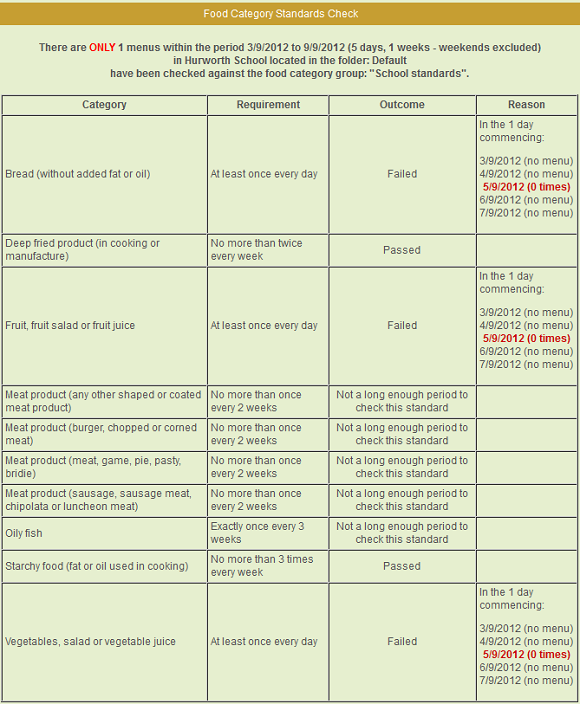
In the example report shown above, one week's menus have been analysed against the School Standards food category group.
Each food category in the group is listed down the left hand side and the standard set for the category is shown in the next, "Requirement", column. The outcome indicates whether or not the standard has been met for the menus selected.
As you can see in the outcome column, some standards are being met (passed), some cannot be checked due to an insufficient time period selected and some have failed to meet the standard.
In the Reason column some explanation for the failure is provided. On some dates there is no menu, hence the standard cannot be met. In the case of the 5/9/2012, where there is a menu, the message "0 times" means that there are no recipes within that day's menu that have the corresponding food category assigned to it whereas the standard requires that there is at least one every day.
Where a failure can be pinpointed to a specific menu, the menu date will be a link that, when clicked, will take you directly to that menu details page.
Note that the food categories shown in the example above are all nutrition-based however, as discussed in the Recipes / Food Categories tab topic, food categories can actually represent any feature of a recipe.
|
|
|