

The information in this section of the menu details is about helping you to understand the cost of preparing the menu, relating that to a cost per person and to assist in setting a seat price for the menu (if you are a commercial operator) to achieve a specific profit margin.
Note: If you are not a commercial operator (profit sector) and your interest is only in the cost per person (cost sector) then you can hide the price and margin area of this section via one of your preference settings (Account / My Preferences).
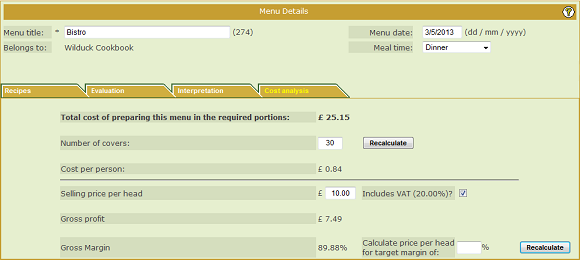
The first thing to remember is that the costing function will only be accurate if the details about the ingredients that you use in the recipes include pack size and cost information. If you use ingredients from one of the Set suppliers, these usually do not contain cost information. You normally have to use ingredients from your own cookbook where you have been able to enter the cost information yourself.
At the top of the cost analysis section is a calculation showing the TOTAL COST of preparing the recipes in the quantities you have specified (in the Reqd Portions boxes on the Recipes tab). In essence this is the cost to you of all the raw ingredients.
Underneath this are three boxes to enable you to start working out cost per person and selling price to achieve a margin.
Firstly you need to ensure that your Number of Covers value is correct. If you Reqd Portions settings indicate that you are preparing 50 meals but your Number of Covers is set to only 25, you whole cost and margin calculations will be wildly inaccurate.
Once you have entered your Number of Covers and clicked Recalculate, the Cost per Person calculation is immediately displayed.
Next you must tick the Include VAT tick box if you are VAT registered.
Now you have two options, which you can play with to your heart's content.
In the first case the system will work out for you what is the gross profit per head and the margin percentage.
In the second case, the system will calculate the price needed to give you the desired margin.
So, typically you would begin by entering your desired margin, 75% say, and then calculating the required price. The system would tell you, in the example above, that you need to price the meal at £4.03.
You might then want to round that amount to a sensible number so you would overwrite the 4.03 with 4.99 and then recalculate. The system would then inform you that that price would achieve a margin of almost 80%.
|
|
|