

Having designed menus for your consumers covering a period of time the system provides an easy way to create a printout showing the choices available on each day.
On the Menus main menu you will find an option; "Weekly Cycle".
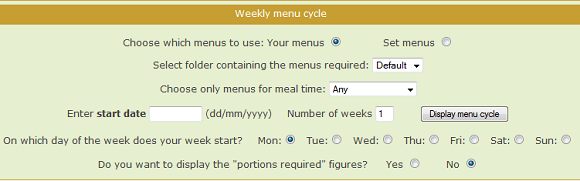
The initial page, shown above, contains a number to selectors that enable you to choose the set of menus that you want to include on your weekly menu cycle printout.
The first selector is the cookbook choice; your menus or the Set menus.
Next you can specify the folder in which the required menus are located.
If you have multiple menus on each date, you can select based on the meal time.
Next you must enter the start date for the week of menus you want to print and the number of weeks. If you choose more than one week, each week's chart will be printed separately.
The final choice you must make is to indicate the day of the week that your week starts on. For many catering operations this will be Monday, which is the default, but if yours is different you can alter it here.
With your choices made you can click the Display Menu Cycle button, whereupon the selected menus and their choices will be listed.
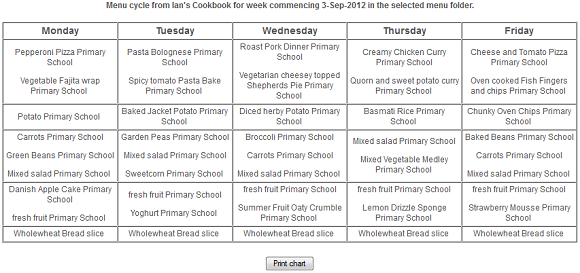
In the example report shown above, one week's menus have been listed showing the recipes available on each one.
|
|
|