

A typical cafeteria catering operation will work on the basis of having a menu cycle over a set number of weeks, after which it repeats. The cycle may be any length from a few weeks to perhaps 8 weeks or more.
Once the first set of menus has been designed and dated, let's say it is a 3 week cycle running from the 1st January to the 20th January, from the 21st January the cycle repeats.
Assuming there is no change to the menu choices, the only difference between the first 3-week cycle and the next is the dates on each of the individual menus. To reset the dates on each of the menus one-by-one would be quite tedious and time consuming, however the system gives you an easy, automated way of doing it.
On the main Menus selection page you will find a button labeled "Change Dates". This button initiates a process whereby a range of menus can have their dates altered in one, simple step.
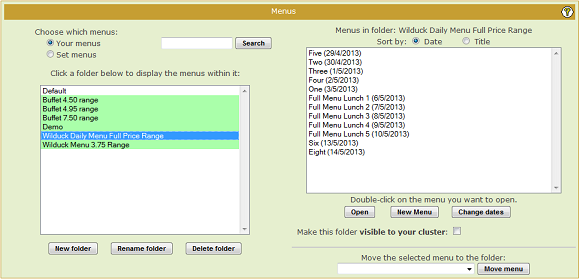
The first step is to select the menus that are to have their dates changed. Once you have selected the correct folder containing the menus. you can "multiple-select" the menus to be altered by holding down the Ctrl key on your keyboard (the Command key on a Mac) and clicking on each of the menus in the right hand box in turn.
Next click on the Change Dates button, which will display a new pane containing some additional controls.
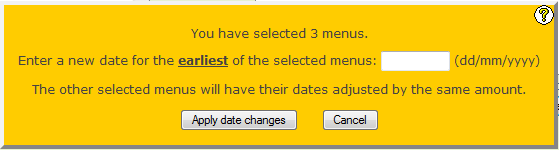
The first thing to notice is that this new pane has its own on-line help icon in the top right corner. This will bring up some specific help on this tool.
If you have selected a range of menus dated, for example, from 1st January to 20th January the earliest one is the 1st January.
You enter into the box on the new pane the NEW date that you want for this earliest menu. Using the example we suggested at the top of this topic, you would enter 21st January. This means that the earliest menu will have its date altered by +20 days
When you click "Apply Date Changes" all of the menus that you have selected will have their dates altered by the SAME AMOUNT. So the menu dated the 2nd January will become the 22nd and so on for each of the menus selected.
So, in one simple operation you have adjusted the dates on all of the menus in your cycle.
|
|
|