

On this page of the tutorial we will step through the process of entering a recipe.
In following this process from start to finish you will have learnt virtually all of the individual skills and techniques necessary to then use any other part of the system. This is possible because the various pages in the system are laid out in much the same format and require you to take similar actions to complete the page.
We'll begin by assuming that you have logged into the system successfully.
Note: If you have just been reading through the earlier pages of the tutorial after logging on
you may find that you have been automatically logged out. Remember the discussion about the
automatic timeout logout that was discussed on the "Getting around essentials" page.
If that has happened then you will simply have to log in again.
Now we are ready to begin entering a recipe. First move your mouse over the "Recipes" main menu, causing the drop-down sub-menu to appear.
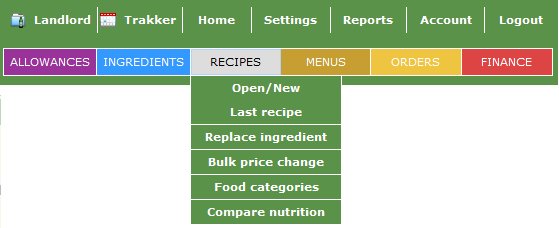
Move your mouse down onto the Open/New option and click.
Something
similar to the following page will appear:
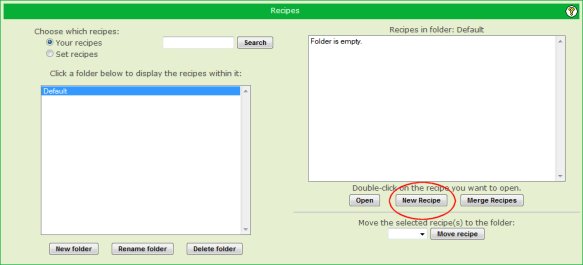
For now we will ignore most of the stuff on this page - it will be covered later on - and
click on the "New Recipe" action button, highlighted above.
This will cause the initial, empty recipe details page to appear:

At this point you need to enter a name for the recipe and enter the
number of portions that the recipe will produce. The keywords box can be
left blank - they are there to help with searching when you have many
recipes of different types.
Enter "Baked beans on toast" into the
Recipe Name box, leave the number of portions at "1" and then click the
"Save" action button.
This will create the recipe in your cookbook and
leave it ready to have the ingredients added to it.
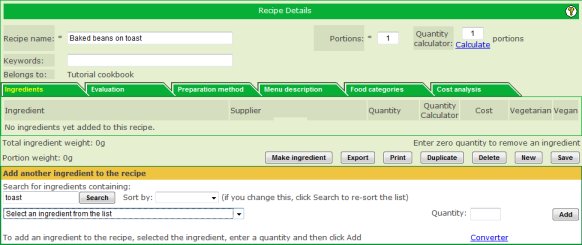
Once again, there are lots of things on this page that will be covered later on, or are covered in the on-line help for the page, but we will concentrate on adding some ingredients to the recipe.
The lower part of the page, underneath the yellow band, is where you
locate the ingredients you want to add to the recipe. Enter the word
"toast" into the search box just under the yellow band at the left hand
side and then click the "Search" action button.
This will fill the
drop-down list underneath it with ingredients that include that word in
their name.
You can now click on the small triangle at the right hand end of the drop-down list to open it and then select the specific ingredient to add to the recipe.
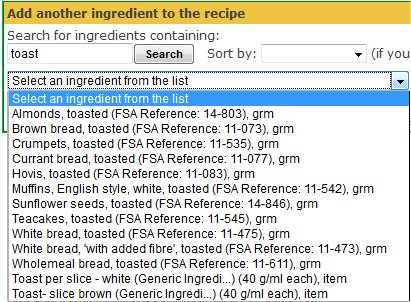
The ingredients shown are taken from those available to you from the
Set cookbook and from any in your own cookbook. All of the ones above are
from the Set cookbook. Any that are from your own cookbook would be
highlighted in green.
Note: If you don't see the ingredient you want,
try changing the search word and clicking Search again. Sometimes you can
be too specific with your search word resulting in the system not finding
a match.
Once you have selected the ingredient (by clicking on it) you want to add, you must enter the quantity of the ingredient in the Quantity box on the right hand side.
NOTE: The number that you enter into the Quantity box must reflect how that ingredient is measured. Look carefully at the list of ingredients above. At the end of each line you will see that most of them are measured in "grm" but the bottom two are measured as "items".
If you selected, say, "Hovis, toasted" you must enter the number of
grams of that item.
On the other hand, if you selected "Toast per slice
- white" you must enter the number of slices.
We will select "Toast per slice" and enter "2" into the Quantity box. Finally we click the "Add" action button. The result is shown below:
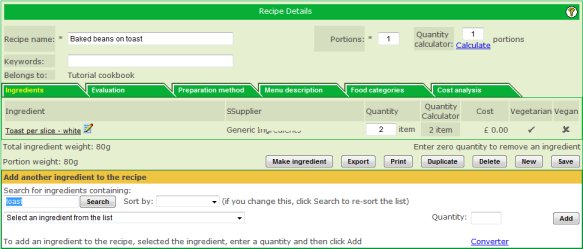
Notice how the ingredient has been inserted into the list of
ingredients in the middle section.
We now continue adding ingredients
until the recipe is complete.
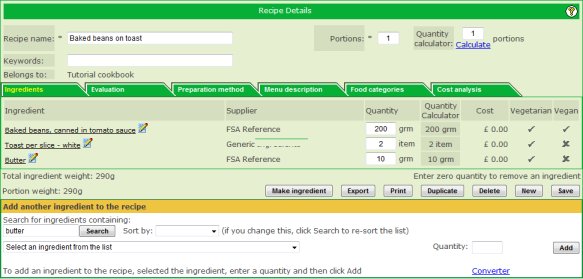
That completes the process of entering a recipe into your cookbook. If you now return to main "Recipes" page (Recipes main menu, Open/New option) you will see your recipe displayed in your cookbook:
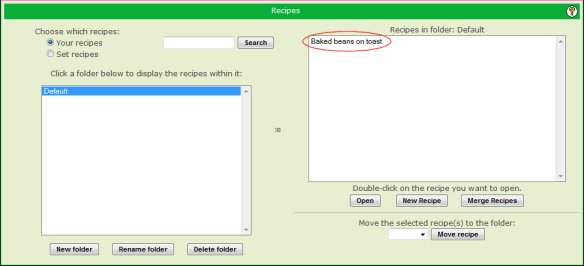
From this page you can double-click on the recipe to reopen it, or click once on it to select it and then click the "Open" action button.
This concludes the quick walk through of creating a recipe. The next pages will focus on other functions and will move at a much quicker pace since most of the essential skills are now in place.
|
|
|