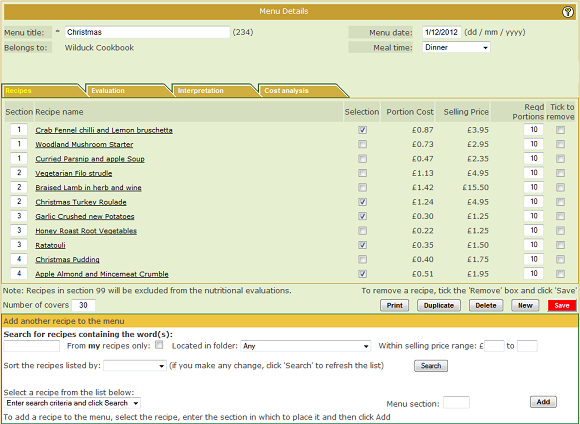Help always available here :-
Help always available here :-
Menu detail - Recipes tab
The menu recipes tab.
The recipes tab of the menu details page is the tab that is selected by default
when you first open a menu and it contains a lot of the features you will use when
planning your menus.
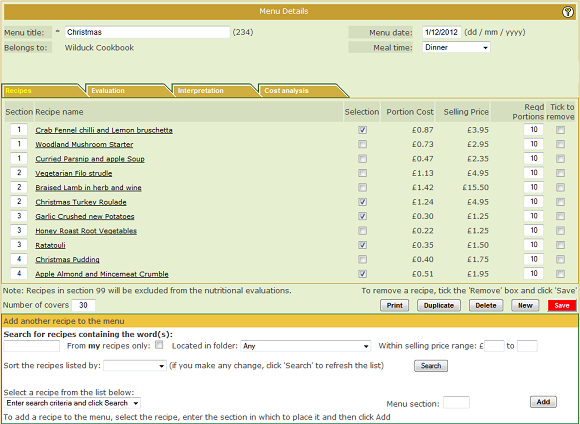
When the recipes tab is selected, the information below it can be divided into
3 areas:
- The recipes on the menu with the section that they are in
- Action button controls to take various actions
- Controls to enable the selection and adding of more recipes onto
the menu
The process for selecting and adding a recipe onto the menu is almost
identical to that used to add ingredients into a recipe. This is covered in detail in the Mise-en-place /
Quick start tutorial topic, so the basics are not covered here.
Apart from searching for recipes with a keyword there are additional controls
that allow you to filter the search results. These are all optional.
- From MY recipes only - ticking this box will search only in your own
cookbook, ignoring anything from the Set cookbook.
- Located in folder... - this drop-down list contains all of the recipe
folders accessible to you. With it you can limit your search to one folder
only.
- Within selling price range - this will limit the search to include only
those recipes with the specified price range.
- Sort the recipes by - this drop-down list contains the nutrients that
you have selected in your preferences. It will sort the list in the recipes
drop-down list by the nutrient selected, which enables you to choose options
with high or low values for that nutrient.
Note that
the area for adding recipes will not be present if you have opened a menu from the Set
cookbook.
Each recipe that is added to the menu must be assigned a "menu
section". Typical menu sections are starters, mains, desserts, and so on.
In the above screen shot, section 1 is starters, section 2 is mains,
section 3 is vegetables and section 4, desserts.
Although using numbers for the sections like this is straightforward enough,
it is not very intuitive. The system allows you to set up section names which
are then used when defining your menu. The option for setting up these section
names is Menus / Menu Section Names. the next topic discusses the process of
creating these section names.
Note that, if you have already entered some menus using the simple numbering
method for sections, when you create the section names, if you use the same
numbers (each section name must be give a number) the the system will
automatically convert your section numbers to their corresponding name.
Note that if you set up any section names you must use the names in your
menus - you can no longer use the simple numbering scheme.
Alongside each recipe in the menu the calculated portion cost and selling
price will be displayed. See the tutorial topic on
Recipes / Cost Analysis for full details of these.
There are three other controls alongside each recipe:
- The Selection tick box. This is used to represent what one person might
choose from your menu. The selected items are then used in the nutritional
evaluation if you choose the "Selection" method. See the tutorial topic on
Nutritional Evaluations for more details.
- At the end of the row is a "Tick to remove" tick box. If you tick the
box and then click the Save button, that recipe will be removed from the
menu.
- The box in the "Reqd Portions" column is the way that the caterer can
predict the number of portions of each recipe that will be required when the
menu is offered to the consumers. There are two main reasons for doing this:
- When carrying out a nutritional evaluation for a large population
you need to take some form of average consumption across the population.
The required portions value enables this calculation to be made.
For
example, if you have a consumer population of 100 people you might
predict that 25 might take the first main course option, 40 the second
option and 35 the final option. with these values in place the system
can calculate a realistic average consumption for the overall population
and carry out a nutritional evaluation on that basis.
- When it comes to actually preparing all of the meals you have
planned on the menu, you will need to ensure that you have enough
ingredients to prepare all of the recipes you have planned, taking into
account any stock that you have.
The system can automatically perform
these calculations for you and load up the "basket" with ingredients
that you need to buy.
These calculations can only be done if the
system "knows" how many portions of each recipe you need to prepare.
The next topic page will discuss setting up of menu section names.
Following that, the next topic will discuss the action button controls in detail.