

When you "open" a menu, either by double-clicking on a menu on the main menus page or by any other method, the Menu Details page opens giving you full access to all of the information about the menu.
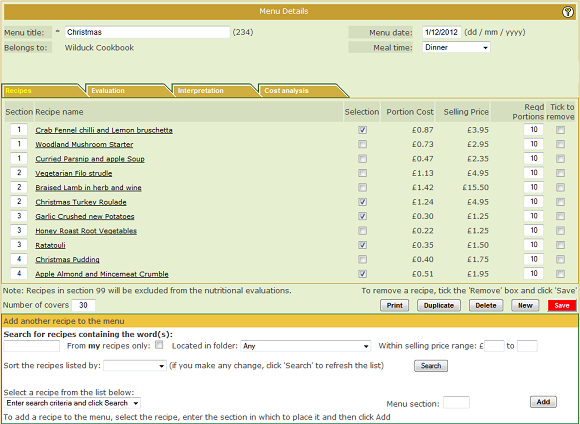
Subsequent topics in the tutorial will cover each section of the details page but for now let's examine what sections there are.
At the top is the "Menu Header".
Underneath this is a series of "tabs". Each tab represents another section of the menu's details and you can display that section by clicking on the name inside each tab. When you first open a menu the "Recipes Tab" will be displayed. See later topics in the tutorial for explanations of what is in the section on each of the tabs.
The row of action buttons in the screen image above is specific to the recipes tab so they will be discussed in that tutorial topic.
At the bottom of the page, if you have the recipes tab selected, is the area where you select and specify recipes to be added to the menu. The operation of this part of the page is identical to that covered in detail in the tutorial section: Mise-en-place / Quick start - basic skills. Note that this area will not be present if you have opened a menu from the Set cookbook.
|
|
|